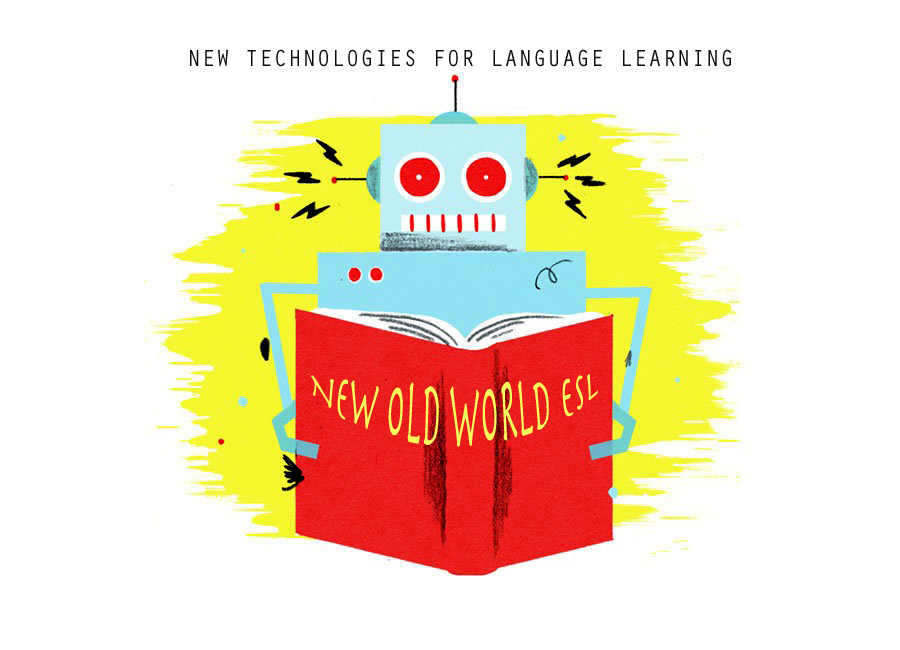Hi! My name is Sheila and I'm originally from California, though I've lived all over the world (or at least it feels that way!) I'm studying a Master's in Secondary Education at the Public University of Navarre (UPNA), in Pamplona, Spain. Fingers crossed, I'll soon be a high school English teacher!
This blog is a learning diary for one of the courses I'm taking at UPNA about new technologies for language teaching and learning. Here I'll explore what I've learned about working with new technologies and how to take the best advantage of what they have to offer for teaching English to EFL learners.
I half-jokingly titled this introduction A Dinosaur In A New Technologies World because I'm coming to English teaching at a later age than most (well, all!) of my classmates, and sometimes I really do feel like a fish out of water- an ancient soul from a by-gone era. The first time I studied at university hardly anyone even used a computer! And the library was where we got all of the info we needed for our research!
Times have changed, as they say, and obviously things have come a long way since then. I'm excited about learning new skills and different ways that technology can be used to enhance the teaching and learning experience.
In "America", we always refer to Europe as "The Old World," since so many of the first immigrants to arrive to the US came from European countries in order to seek a better life in the new world. Now I'm the new immigrant in this old world, colliding with all of the high speed technologies of a global culture. Thus, my blog's title: New Old World ESL. I'm hoping to combine the best of the new that technology has to offer, while still keeping my feet grounded in the old school wisdom of language teaching and learning.
In "America", we always refer to Europe as "The Old World," since so many of the first immigrants to arrive to the US came from European countries in order to seek a better life in the new world. Now I'm the new immigrant in this old world, colliding with all of the high speed technologies of a global culture. Thus, my blog's title: New Old World ESL. I'm hoping to combine the best of the new that technology has to offer, while still keeping my feet grounded in the old school wisdom of language teaching and learning.
Let the fun begin!